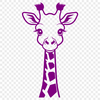This SVG file features a stylized giraffe wearing glasses, perfect for adding a touch of whimsy to your craft projects. Imagine bringing this charming animal to life on various materials, from wood and paper to fabric and more.
You could use this design as a standalone element or combine it with other graphics to create a unique scene. For instance, add some African-inspired patterns or textures to evoke the savannah atmosphere of the giraffe's natural habitat.
If you're looking for inspiration, consider using materials like cardstock, vinyl, or even metal for your project. The SVG file can be easily scaled up or down depending on your needs, making it versatile for various applications.
When cutting out this design, keep in mind that the SVG format allows for precise control over line weights and stroke styles. Experiment with different settings to achieve the best results.
The giraffe's glasses add a playful twist to the traditional safari animal image. It's a great way to think outside the box and incorporate a bit of humor into your designs.
Did you know that giraffes have the highest blood pressure among all animals? This adaptation helps them pump blood all the way up to their brains against gravity, allowing them to roam freely in search of food and water.
You can use this design as is or modify it to fit your specific needs. The SVG file is highly editable, making it easy to customize with different colors, shapes, and effects. Experiment with combining the giraffe with other graphics or patterns to create a one-of-a-kind piece.
This free download is perfect for crafters who want to add a unique touch to their projects without worrying about licensing fees. Whether you're working on DIY invitations, signs, decals, or web design elements, this SVG file can be easily integrated into your workflow.
The SVG format allows for seamless scalability and editing, making it ideal for use with cutting machines like the Cricut or laser cutters. You can also use it in conjunction with software like Illustrator or Photoshop to create custom graphics or illustrations.
When working with vector art, consider using a powerful tool like Procreate or Illustrator to unlock advanced features and effects. This will enable you to fine-tune your design and achieve the desired level of detail and precision.
This SVG file is perfect for both personal and commercial use, making it an excellent addition to any crafters' collection.