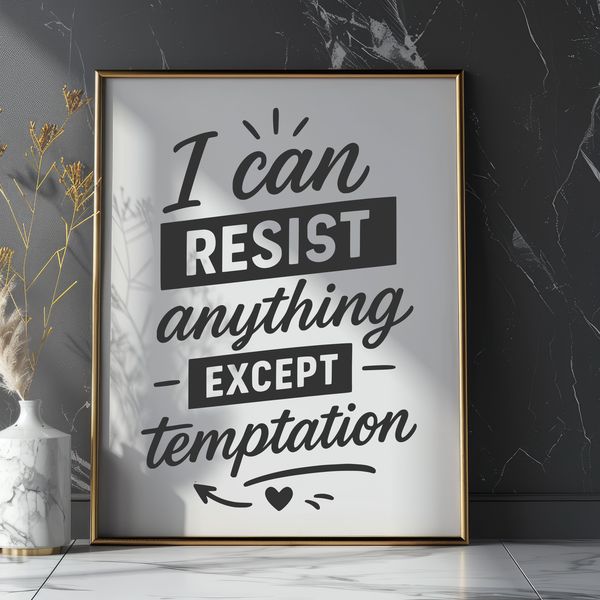Sarcastic Quotes SVG Files are perfect for adding a dash of humor to your crafting projects. These designs can be used in various craft supplies and materials, such as iron-on transfers for t-shirts or tote bags, decals for laptops or water bottles, stickers for planners or journals, and even vinyl cuts for signs or wall art.
You can also use our SVG files with cutting machines like Cricut or Silhouette to create custom designs on paper, cardstock, or even fabric. Simply upload the design to your machine's software and start cutting! The resulting cutouts can be used as-is or layered with other materials to create unique pieces of art.
For a more personalized touch, consider adding our sarcastic quotes to ceramic tiles using pyrography or pyrogravure techniques. This will add an extra layer of texture and depth to your designs. Alternatively, you could use laser cutting or engraving software to precision-cut intricate designs from wood, metal, or plastic.
When working with our SVG files, keep in mind that they are designed to be scalable, so feel free to adjust the size to suit your project's needs. You can also experiment with different colors and fonts to create a look that's uniquely yours.
The inspiration behind these designs comes from everyday observations and humorous takes on life's experiences. Our goal is to bring a smile to your face and add some whimsy to your crafting projects.
Did you know that the art of sarcasm has been around for thousands of years? In ancient Greece, for example, the word "sarkazein" (σαρκάζειν) meant to speak with irony or mocking language. Today, we continue to use humor as a way to cope with life's challenges and connect with others.
Our SVG files are designed for both personal and commercial use, making them perfect for crafters, small businesses, and entrepreneurs alike. You're free to download, modify, and print these designs as many times as you need without worrying about copyright restrictions.
For those who prefer a different file format, we also provide our designs in PNG format. However, please note that this will result in a raster image rather than a vector design.
To get the best results from your SVG files, be sure to adjust the settings on your cutting machine or software according to the material you're working with. This will ensure crisp, clean cuts and prevent any unexpected surprises.
Whether you're an experienced crafter or just starting out, our sarcastic quotes SVG files are a great addition to any project. So go ahead, grab some materials, and get creative!