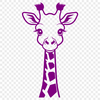This adorable giraffe silhouette is a delightful addition to any project. Use it as a fun accent for your favorite crafts or create something entirely new with its simple yet charming design.
Imagine decorating the walls of your child's bedroom with this cute giraffe cut out, or adding a whimsical touch to a custom party invitation set. You can also use it as a decorative element in a nursery or playroom theme.
To get started, you'll need a cutting machine or laser cutter capable of handling vector files. Popular choices include the Cricut and Silhouette machines, but feel free to experiment with other tools as well. Simply upload the svg file, adjust the size as needed, and let your machine do the rest.
If you're looking for creative materials to pair with this design, consider using cardstock, vinyl, or even fabric. Each medium will produce a unique texture and appearance that can add an extra layer of depth to your project. For a more rustic look, try pairing it with wood veneer or cork sheets.
To ensure the best results when cutting or engraving, make sure your machine is calibrated correctly and use a sharp blade or laser tip. Also, consider adding a coat of varnish or sealant to protect your finished design from fading or wear.
Interestingly, giraffes have unique spots that act as fingerprints - no two are alike! This unique characteristic has inspired many artists to create custom designs featuring these distinctive markings.
As you explore this free download, remember that it's perfect for both personal and commercial use. Whether you're creating decorations for a local event or simply want to surprise your loved ones with a thoughtful gift, this giraffe silhouette is sure to bring a smile to everyone's face.
This design has been crafted in vector format, making it easily scalable and adjustable to suit any project. Feel free to modify it as needed using your preferred software - Procreate, Photoshop, or Illustrator are all great choices for editing and customizing your design.
Once you've cut out this adorable giraffe, consider adding some creative embellishments such as a matching hat or accessories made from felt, glitter paper, or even recycled materials. The possibilities are endless when it comes to crafting with vector art!
In web design and digital applications, this svg file can be easily imported as a scalable element. It's perfect for creating eye-catching thumbnails, icons, or decorative elements for your website or app.
With this free giraffe download, you're just one cut away from adding some whimsy and fun to your next project. Happy crafting!